USING ZOOM FEATURES IN
MS WORD & MS POWERPOINT
To enlarge the working area
in any document or slide:
Click View-Zoom and the
window below will open up in MS Word.
Adjust the viewing size
using the % buttons Text width will expand
the text to the edges of your monitor. Adjust the zoom option
further by clicking on the arrows here to enlarge the text further.![]()
![]()
![]()
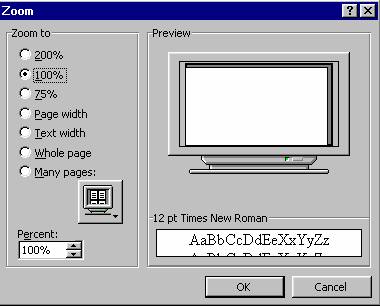
When you zoom up text, the
view is enlarged, but not the font size. So when you print something that was
set up in 12 point font size, it will print out in 12 point.
On the Standard tool bar, ![]() this button will allow you to adjust the zoom
options.
this button will allow you to adjust the zoom
options.
You can click View – Zoom
in PowerPoint, Publisher, etc. In MS PowerPoint, when you click View-Zoom and
adjust the viewing option, your slide will be enlarged. You will also see a
Slide Miniature window which will give you the full view of your slide while
you’re working in any area.